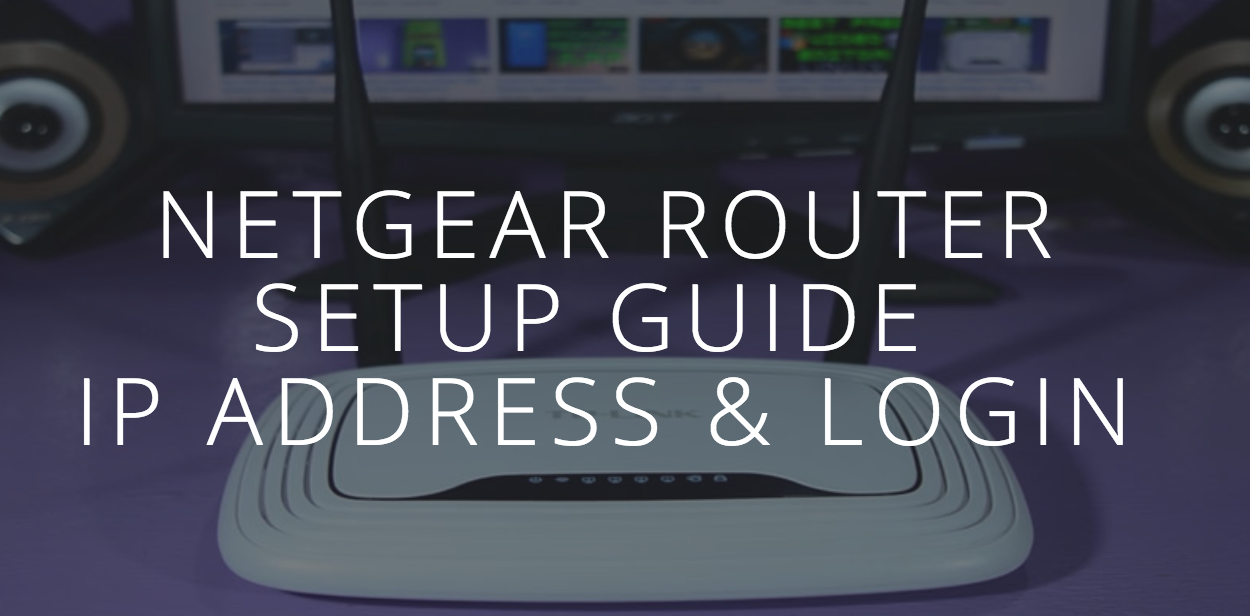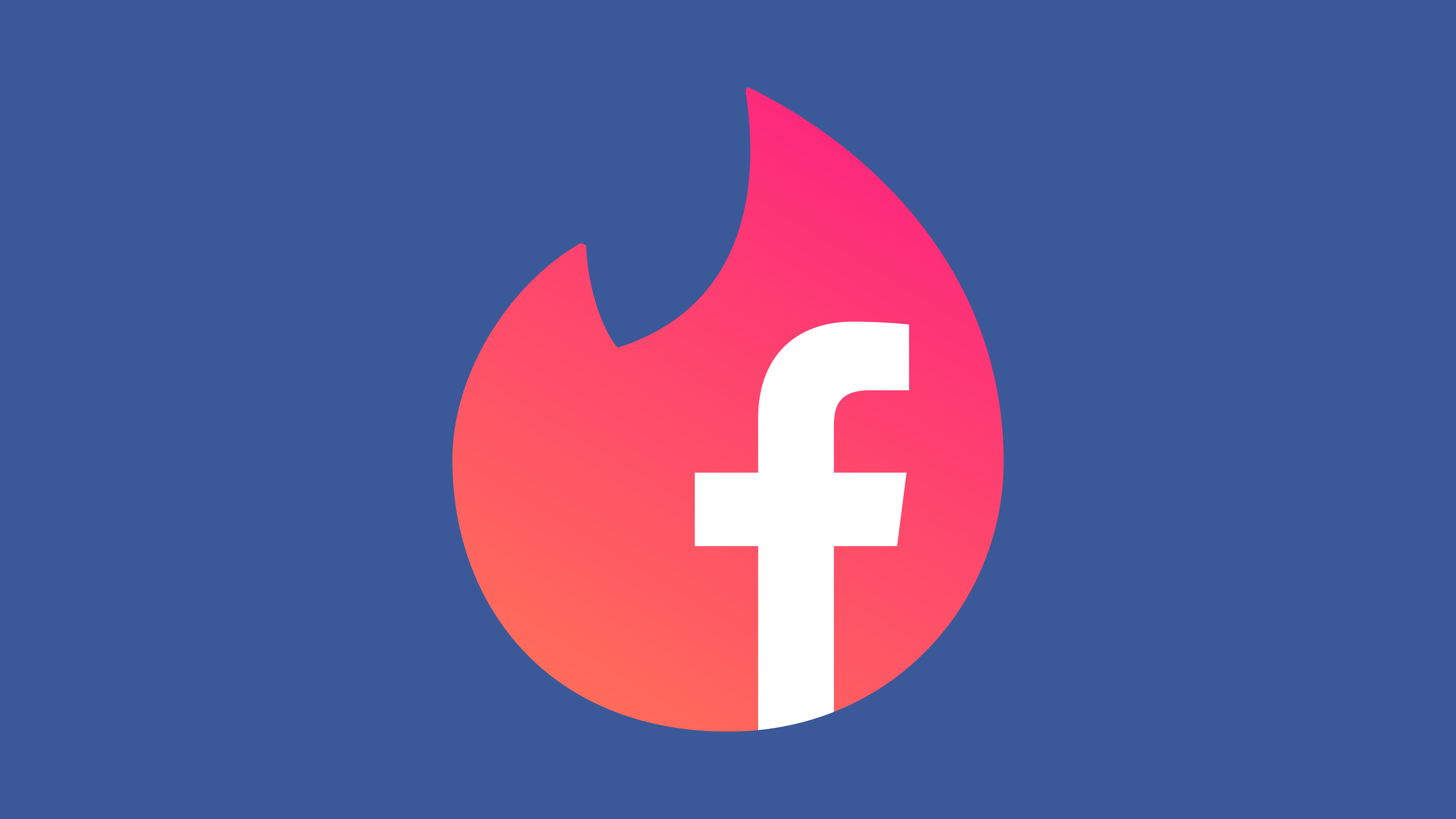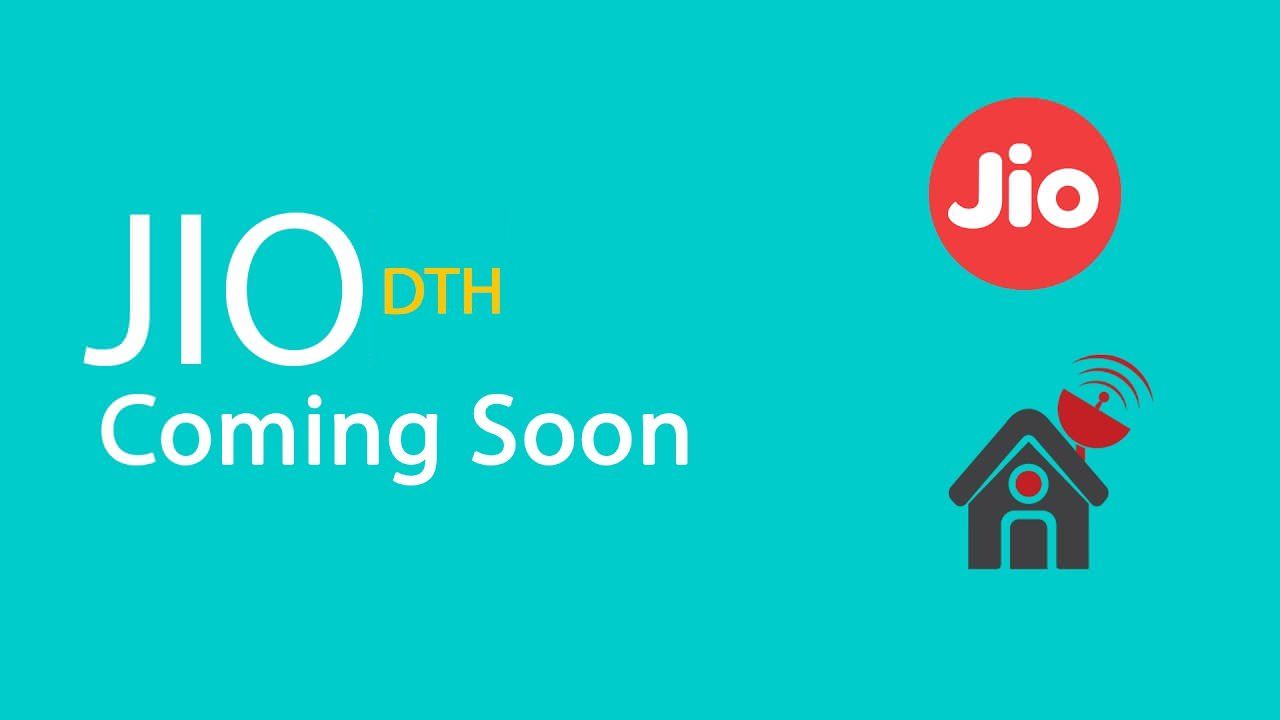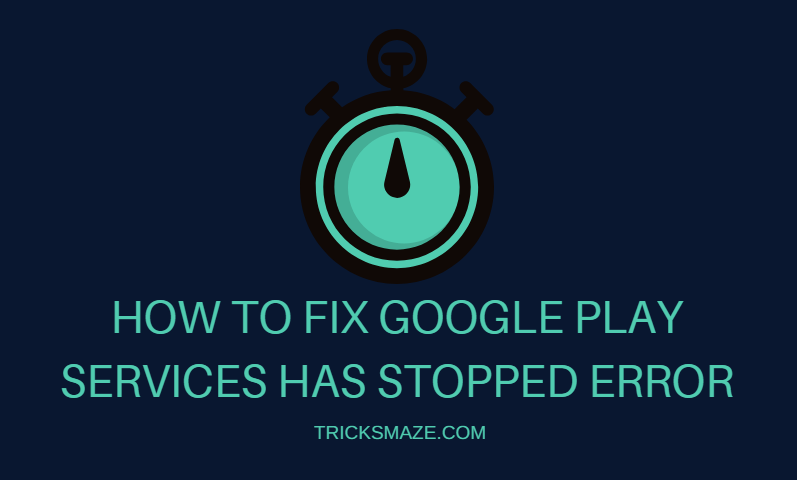iBook store is an e-book reading and store application introduced by Apple Inc for its IOS and macOS devices and operating systems. Among all e-book stores that are available on the web, iBook is found to be the most popular.
The only issue faced with it is its compatibility with Windows devices.
There is no significant development from the company on the iBooks PC version. However, we can use it on our PC using an IOS emulator, which is software that emulates an IOS application to run on Windows PC.
How to download iBooks for PC?
There are several emulators to choose from when it comes to downloading iBooks on PC. iPadian is a dedicated tool that allows you to run most of the IOS applications on PC. It is compatible with Windows XP and later versions. It is developed by Adobe Air and is free of cost.
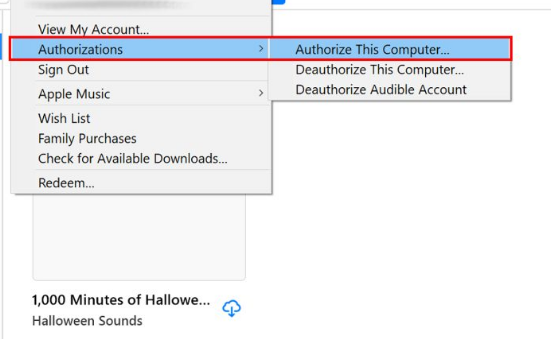
The interface is similar to IOS devices, i.e., iPhone or iPad.
Appetize.io is another IOS emulator for Windows PC. It offers a freemium service to its users. It is browser-based, making it available for both Windows and Mac. Once you upload your application on the website, you will be good to go.
It generally targets developers for testing purposes and application development.
Apart from this, Ripple is another easy-to-use emulator used by developers. It is not software-based. Instead, it is an extension available on the Google Chrome browser. You can get it for free at Chrome Webstore. It proves to be a great alternative to iPad Simulator.
How do I transfer iBooks to Windows?
From Mac Computer:
- Plugin a USB flash drive into Mac computer
- Copy the desired iBook from the Mac computer to the flash drive.
- Plugin your USB flash drive into Windows Computer and copy the iBook.
From IOS devices:
- Connect your IOS device directly to iTunes to sync the files to your Windows Computer
- Click the device tab menu on the right and select ‘File.’
- Click on ‘Devices’ and go to ‘Transfer Purchases from Administrator’s iPhone.’
Download and Read iBooks on PC
Another easy way to transfer iBook to PC is by iTunes. iTunes can be used to export iBooks from your IOS device to PC. However, it is essential to note that you can only copy purchased books using iTunes.
- Make sure to install the latest version of iTunes on your Windows PC
- Open ‘iTunes’ and go to ‘Account.’
- Select ‘Authorizations‘ and click on ‘Authorize This Computer.’
- Enter your Apple ID and password
- Connect your IOS device to your PC
- Go to ‘File’ and select Devices.
- Go to ‘Transfer Purchases from [name of your device].’
Download iBooks by iTunes for Windows
You can launch iTunes on your Windows computer by logging in with an iTunes account from which you have purchased a sure iBook. Go to ‘Account’ and select ‘Purchased’ for a purchased content list to be displayed. Click on the ‘Books’ tabs and choose the books you want to download. It is essential to maintain a good internet connection throughout the process. Else, it might take you longer than expected.
How do I export books from iBooks?
Export Books in iBooks Format:
- Open your book and select ‘Share.’
- Go to ‘Export’ and click ‘iBooks.’
- For submission of the file to the iBooks store, click on the disclosure triangle which is next to the ‘iBooks Store Options’
- Follow the onscreen instructions and click ‘Next.’
- Save your book and click on ‘Export.’
Export Books as a Text Document
- Open your book and select ‘Share.’
- Go to ‘Export’ and click on ‘Text.’
- Select ‘Next’
- Name your book, choose a location for the file, and click on ‘Export.’
Export as an ePub Document
- Go to ePub template
- Select ‘Share’ and go to ‘Export.’
- Click on ‘ePub.’
- Click on ‘Next’
- Name your book, choose a location for the file, and click ‘Export.’
How can I read iBooks on my PC?
There is no official iBook reader for PC on Apple, so you need to find another software. There are several kinds of iBooks files, each with a different extension like ePub. To read an ePub book on Windows, you can use an eBook reader application or plugins. An example of an eBook reader is Adobe Digital Editions. On the other hand, you can also use screen mirroring applications like ApowerMirror.
Adobe Digital Editions is a user-friendly eBook reader that features bookmarking, highlights, and notes for the users to enjoy. Furthermore, It supports multiple types of formats like ePub3 and PDF. It is available for download on the Adobe website for free.
You can install it in your Windows PC and drag an ePub file to its main screen, which will allow you quickly start open an ePub file. Other tools like Kobo or Kindle can also be used.
On the other hand, if you don’t prefer installing another software on your PC, you can also use an eBook reader plugin like EPEBReader for Firefox. For using it, go to a search engine like BING or Google and search ‘EPUBReader,’ which will allow you to find the plugin.
Open it and select ‘Add to Firefox.’ Drag ePub files to the firebox to open them—other plugins like MagicScroll for Google Chrome, work in the same way.
Apart from this, ApowerMirror is an efficient tool that is used for screen mirroring. It can be used as a gaming emulator and interacting control between your computer and phone. Its display reflecting function allows you to reflect and read iBooks on Windows PC. It is a user-friendly device and easy to download. Follow these steps:
- Download and install ApowerMirror
- Connect your phone to ApowerMirror and make sure your Wi-Fi is connected
- Your screen is mirrored onto PC after a successful connection
- Finally, open iBooks
Share your views in the comment box.