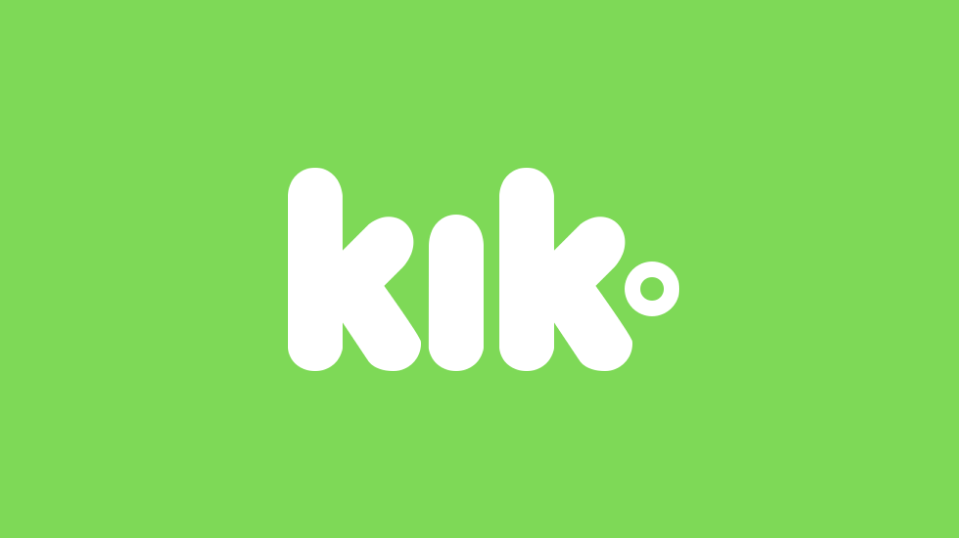Before discussing the 10.0.0.0.1 misconception, the first thing which should be made clear to the readers of this article is the meaning of an IP address. An ‘IP address’ could be precisely defined as, “a unique string of numbers separated by full stops(.) that identifies each computer using the Internet Protocol to communicate over a network.” In simple words, this means that an IP address consists of decimal digits, formatted as four 8-bit fields 10.0.0.1 , separated by full stops.
Is 10.0.0.0.1 even an IP address? why is there such a wide misconception?
Example:- The IP address 192.168.1.1 (a default gateway commonly used by Linksys routers, consisting of four fields separated by full stops)
So technically, 10.0.0.0.1 cannot be considered as an IP address, because it consists of 5 fields in total, whereas any IP address should have only 4 fields in total. But as they say,”every human makes mistakes, and it is from our mistakes that we learn and grow!”
What is 10.0.0.1 Xfinity Comcast Router Login IP Address?
Now, since I explained above that 10.0.0.0.1 is a wide misconception, it is also necessary for me to highlight that 10.0.0.1 is the correct IP address.
10.0.0.1 IP address is a private IP address, which is used for private networks. The most common usage of the 10.0.0.1 IP address is seen in business computer networks (for example some cisco brand routers for small businesses use 10.0.0.1 IP address as their default gateways). IP addresses such as 192.168.1.1 and 192.168.0.1 are generally seen in home networks (for example: most Linksys routers for home networks use 192.168.1.1 IP address as their default gateways)
However, the IP address 10.0.0.1 is not limited to only business networks. Xfinity/Comcast routers that provide internet access to households also use the 10.0.0.1 IP address as their default gateways.
Steps to login to your Xfinity/Comcast Router admin page
Step 1: Open your internet browser. In the address bar of your browser, type https://10.0.0.1 or just type 10.0.0.1 and press enter. [Make sure you don’t type 10.0.0.0.1 because typing this wrong IP address in the address bar is going to land you up with a list of search results only, and not the login page.
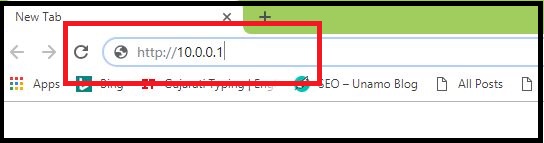
Step 2: Now you must see the login page, which is a gateway to the admin dashboard of your Xfinity/Comcast router. Enter your router’s default Username and Password in the respective fields, and press the login button.
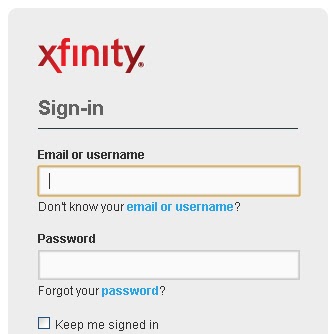
*For your Xfinity/Comcast router, the default username is “admin” and the default Password is “password”.
*In case the default Username and Password have been changed previously by you, and the new Username and Password have been forgotten, then you need to reset the router.
Step 3: Now you will enter the admin dashboard of your Xfinity/Comcast router, where you can perform the following tasks:-
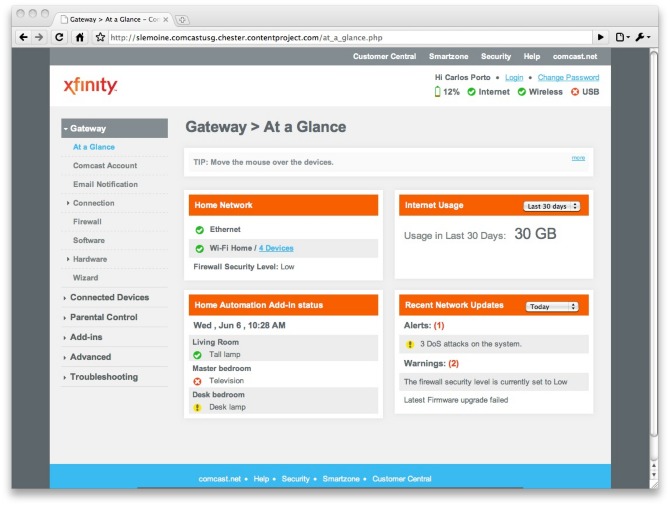
Xfinity Router Troubleshooting – 10.0.0.1 Router Login Issue fix
1. You can change your router’s password. It is always advisable to change your router’s Password on a regular basis in order to protect your network. [In the top right corner, click on the option Change password-> then enter the current password and the new password in the respective fields-> then click on save.]
Also check :
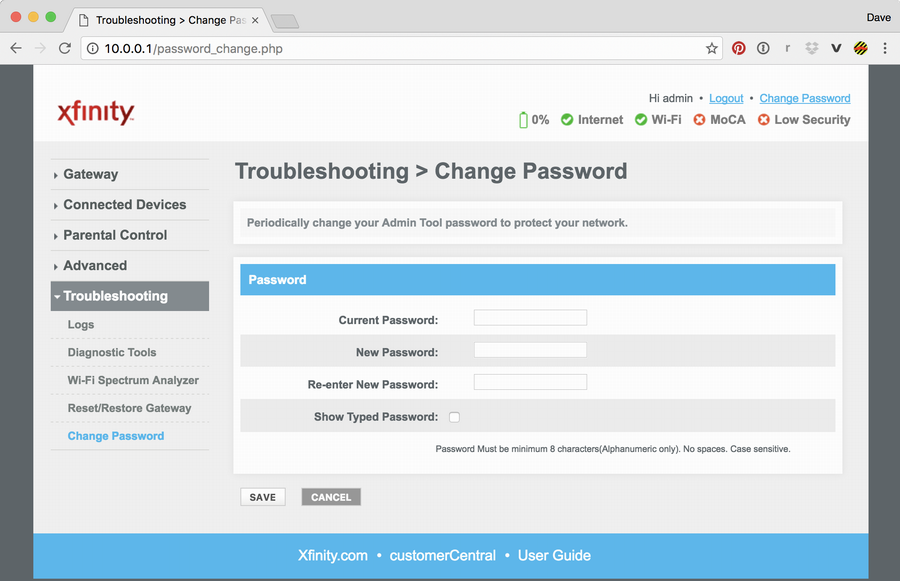
2. You can change your router’s Wi-Fi settings. [In the left margin, click on the option Gateway-> then choose Connection->then choose Wi-Fi -> then click on the edit button next to the Private Wi-Fi heading-> Change the Network Name (SSID) and change the network password-> finally, click on save settings.]
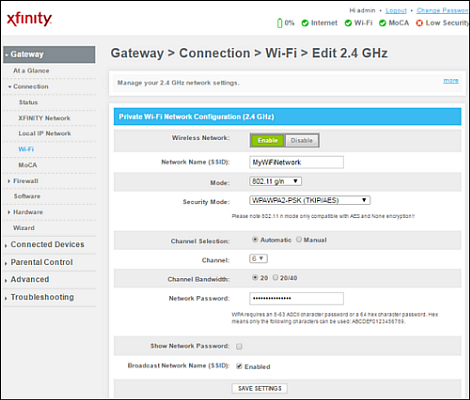
3. You can change the security level of your firewall. [In the left margin, click on firewall-> then select any option from the maximum security/medium security/low security/custom security options-> then click on save settings]
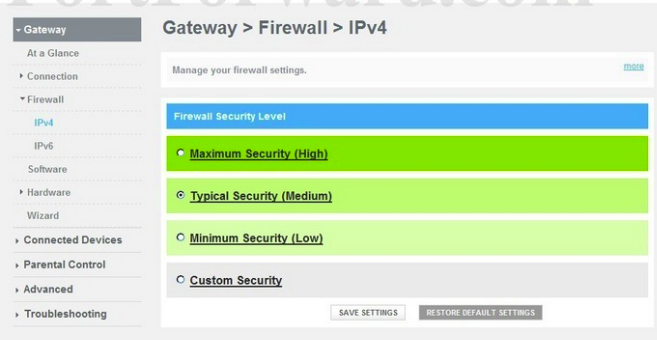
4. Disable or enable Remote management settings. [In the left margin, click on advanced-> then select remote management-> then click on disable or enable option under the remote management heading]
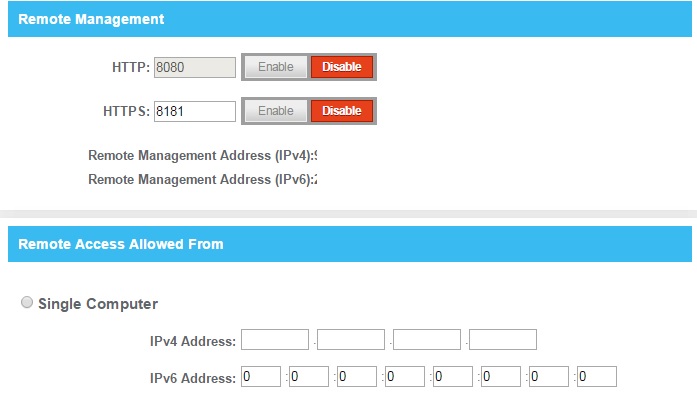
STEPS TO RESET THE XFINITY ROUTER :

Step 1: Locate the word reset written at the back of your router.
Step 2: Take a toothpick, or a paperclip, or a pin and insert it in the reset buttonhole, and keep holding for 10-15 seconds, until the router is fully reset and is powered back on.
Step 3: The router will be reset back to its original default settings. Now type the IP address 10.0.0.1 in your web browser and type the default Username and Password in the login page. you will be able to access the admin dashboard successfully.
Thanks for reading this article. Hope I was able to resolve all your problems! Have a good day!