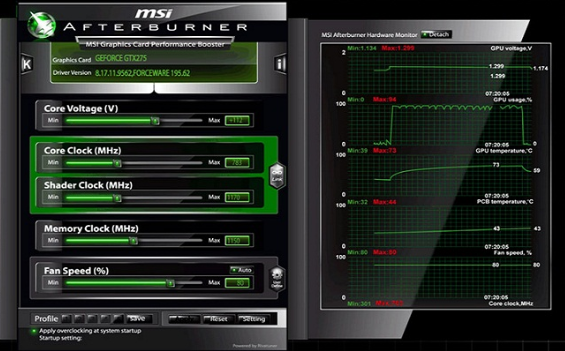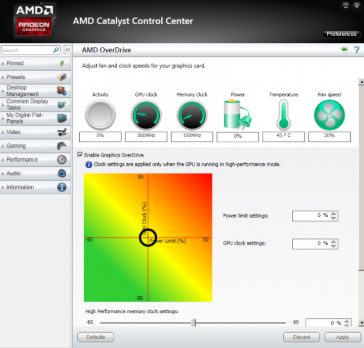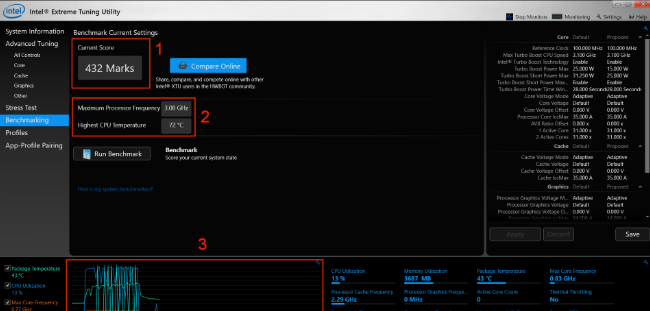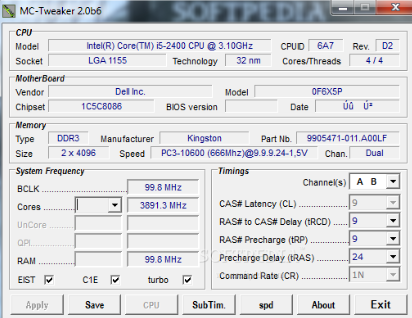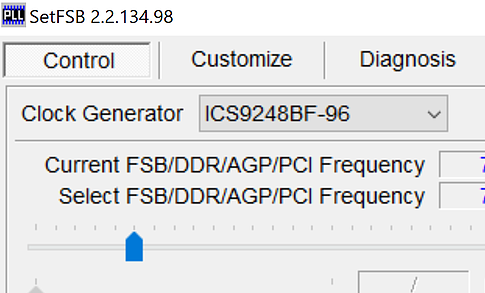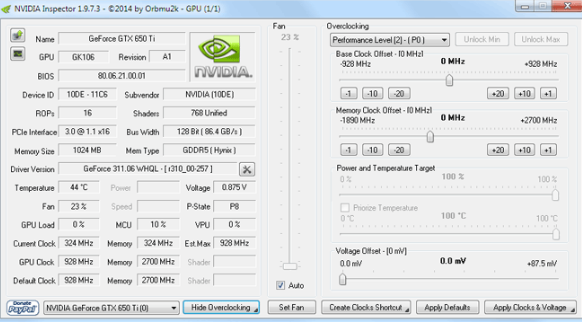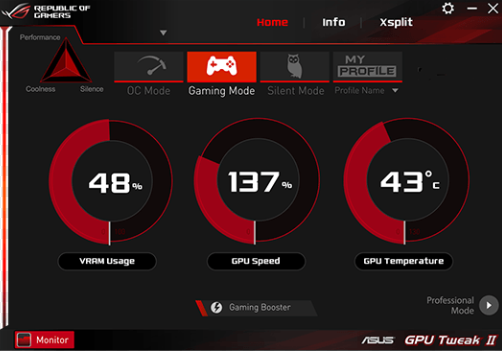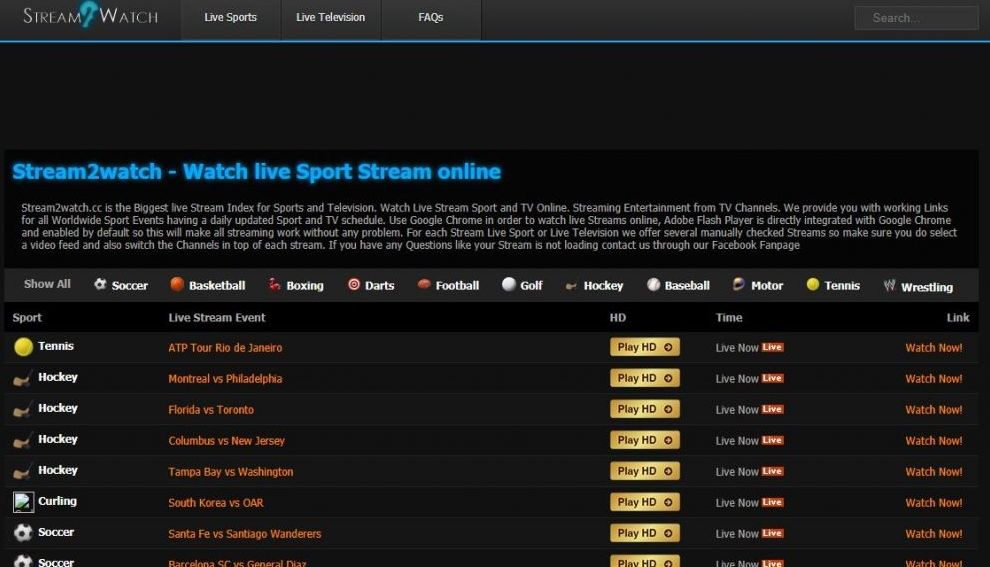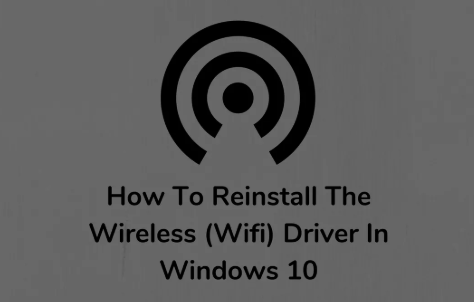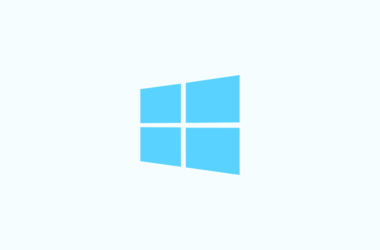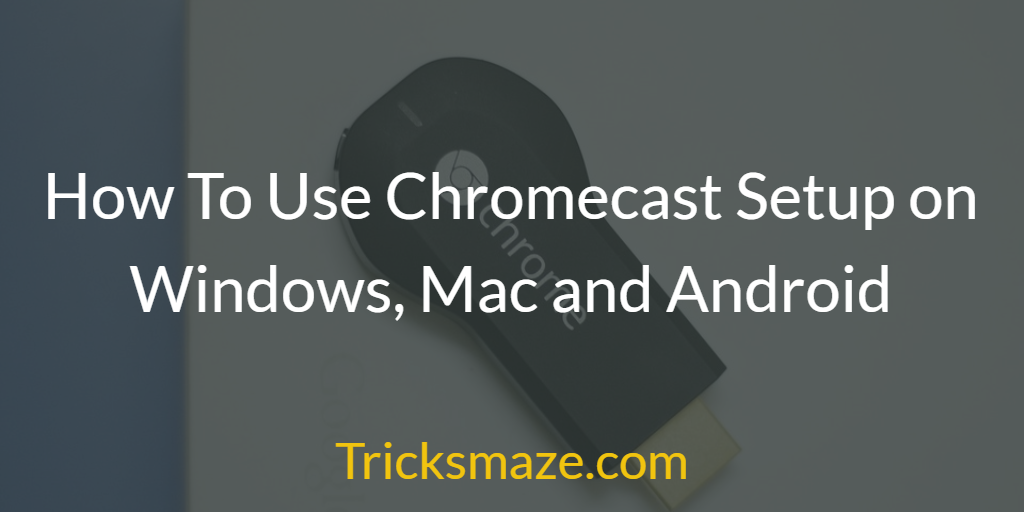To increase performance, you can find the best Overclocking Software List for CPU, GPU or even RAM. We covered 10 free Windows 10, 8 and 7 overclocking software along with their features and download links. So if you’re not familiar with the concept of overclocking and you’re worried that your Windows PC is running slower than before and you want to speed it up, you’ve struck the articles ‘ gold mine. We’re here to explain it all.
The 10 Best Overclocking Software for Windows
Free overclocking software is available in abundance. Here we have 10 best overclocking software shortlisted that you can use to accelerate the performance of your Windows PC. Let’s start with it!
MSI Afterburner
One of Overclocking Software’s most recognized, MSI Afterburner allows you to have complete control of your Graphic Card. You will get a complete overview of your hardware together with, to say the least, benchmarking and fan profile customization.
If you’re not experienced with overclocking, you can get MSI Afterburner with its easy interface. Afterburner is free and you can explore overclocking and push the performance of your hardware to the limit. You also receive core memory accuracy control with Afterburner, plus an FPS counter in-game with complete information about your system and its performance. Afterburner can also test the stability and thermal performance of the graphics cards of your PC (it supports all graphic cards) so you can make the most of the graphic cards of your PC.
EVGA Precision X
EVGA Precision X is also one of the most commonly used software for CPU overclocking that you can get your hands on. It’s particularly popular with gamers. It supports a maximum of 10 profiles of users. Compared to Afterburner, one limitation is that it only supports Nvidia Graphic Cards while all Graphics Cards are supported by Afterburner. Otherwise, as with any top-notch overclocking software, it serves with fan speed voltage control, user profiles, etc. You can edit the system’s memory clock offset and GPU clock offset by EVGA Precision X.
AMD Overdrive
AMD Overdrive, especially if you have an AMD processor, is one of the easiest overclocking software to use. For Windows, you can download it. The speed and voltage of the CPU and a real-time overview of the CPU are adjustable. You can run a stability test after overclocking to monitor the performance of your PC. An easy interface and simple design make it popular software for overclocking.
Intel XTU
The Intel XTU is extremely simple and is used for overclocking by both beginners and advanced users. This is the best tool you can get if you have Intel hardware and processor. It has support for Intel-Core processors of the next generation. Intel XTU allows you to monitor your system very easily, maximize your processor’s ability, analyze temperature, and observe changes in your CPU with time after overclocking. Like any Windows overclocking software, you have the freedom to change voltage, memory, graphics, and processor as you like, while making sure that your system remains stable. But make sure you don’t compromise your system when you overclock as it could cause damage.
CPU-Z and GPU-Z
For anyone who wants to overclock their system, processor and graphics card, these applications are a must-have. These tools are the best out there to observe your system analytics and the performance of your system before and after overclocking. With CPU-Z, you will receive complete detailed reports on your motherboard, processor and GPU. CPU-Z provides, to say the least, all information related to the processor, including packages, cache levels, voltage etc. GPU-Z focuses more on information about your graphics card, such as memory clocks and GPU clocks, Temperature, size and more, all you need to know about GPU and overclocking. NVIDIA, AMD, Intel GPU and ATI Graphic Cards are compatible with CPU-Z and GPU-Z.
CPU Tweaker
These advanced tools are designed solely for users who are familiar with overclocking and know what they are doing. CPU Tweaker is limited to be compatible only with processors that have memory controllers embedded (e.g., AMD Phenom, Intel Core i3, i5, i7, etc.). With such processors, CPU Tweaker works best, but if not, you can always try MemSet, which is just as advanced and powerful. Note, however, that these are not user – friendly and may seem too complicated for regular users. They are, however, one of the most advanced free – to – use overclocking software on the market, so it’s worth learning about if you really overclock your PC on your own.
SAPPHIRE TriXX Utility
This free GPU overclocking software only supports AMD Graphic Cards, but it also supports an enormous range, from older Radeon Graphic Cards to Radeon R9 Fury series. Like any overclocking software, this software beast enables you to change the core GPU clock, voltage, memory clock, and more to optimize the best performance. To ensure that your system remains stable, it has real-time monitoring for your hardware. If you have an AMD Graphic Card, it’s a handy overclocking tool that you should definitely try.
SetFSB
SetFSB is a unique tool that sets the Front Side Bus (FSB) of your system apart from other overclocking software. FSB Connects your CPU to the main memory, so making the correct settings is a smart way to increase the performance of your PC to its limits. SetFSB can help you boost performance by increasing FSB speed.
NVIDIA Inspector
NVIDIA Inspector is an application whose primary purpose is simply to display the user’s graphics card information. It is also widely used to overclock GPU, however. However, NVIDIA Inspector has its limits. It can’t monitor the temperature or stability of your system, so you might want other tools like HWMonitor or 3DMark to do that for you. However, the application does have a simple user interface, so overclocking with the NVIDIA Inspector won’t be a complex task for you.
ASUS GPU Tweak
The ASUS GPU Tweak is a relatively simple Windows software with a user interface that is visually appealing and simple. You can easily change the GPU core clock, voltage, and GPU memory clock. To monitor your system’s stability and temperature, it is advisable to include another tool.
Also Read: Best Windows Emulator for Mac
We hope you’ve had an introduction to overclocking by reading this article and the Best Overclocking Software you can get. We hope your PC will be able to run faster using these and be pushed to its limits to give you the best experience, all with your GPU and/or processor’s safe overclocking.