The Google play services has stopped error is creating a problem for you, that’s the reason why you are here. If you want to know how to fix Google play services error, then here we are explaining some methods that will help you to get rid of this fatal error. Now before we skip to how to solve this error, we should also know why this error is caused. The basic reason why you might be facing this error can be that the Play services are not up to date or you might have accidentally disabled the service. Well, we will go one by one through the methods, stay with me.
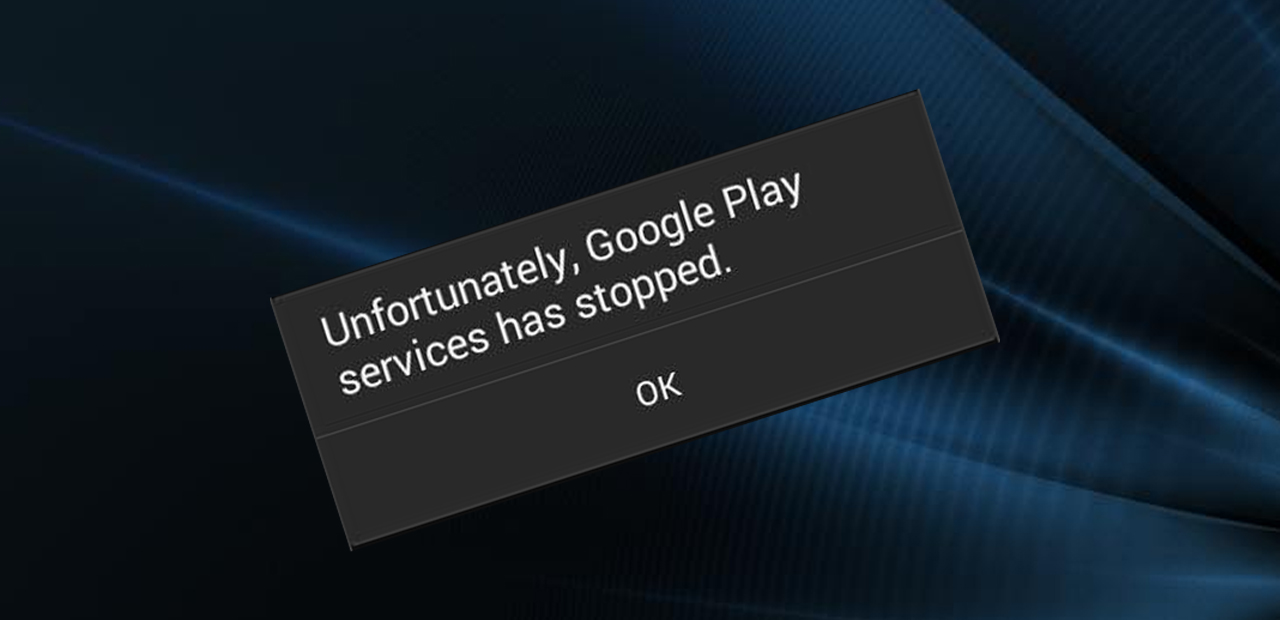
How to Fix Google Play Services has stopped Error
You can use any of the given methods to solve this error.
Method 1 – By updating the App
The main reason why Google play services keep stopping can be the version of App you are using is outdated. So to stop the Google play services has stopped error update the version of App. To upgrade the version of App you just have to open Play store on your device, from there go to My Apps and Games. In all the installed App locate Google Play service App and click on Update button. It will automatically after Updating App install it on your device. This is a primary step you have to take when you receive Google play services has stopped message.
Also Check: Disable Fast User Switching
Method 2 – By setting the date and time of your device
The “unfortunately Google play services has stopped cm13” error irritates a lot but the reason can be the date and time of your system is not accurate. So to solve the error change the date and time setting of your device. To do that:
Step 1. Open the setting on your device.
Step 2. Here under the System, locate Date and time and click on it.
Step 3. Now select Automatic date and time provided by your network option, if it is already selected so manually set Date and Time on your device.
After setting Date and time now check if the Google play services has stopped error is solved or not.
Method 3 – Reinstall the Google Play App
If after updating the Google Play App you still have the Google play services has stopped error then you can try this method. A re-installation of Google play App can help you. To do that process is:
Step 1. GO to the setting of your device.
Step 2. From these select Security.
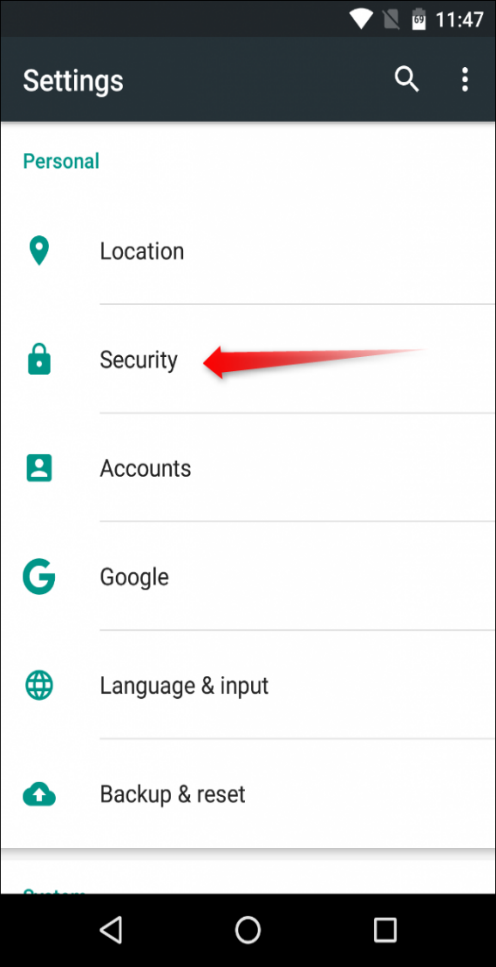
Step 3. From security Select Device Administrator and Deactivate the Android device manager.
Step 4. Now in setting go to Application Manager.
Step 5. Now select Google Play Services and click on Uninstall updates option.
Step 6. After uninstalling the updates of Google play, Activate the Android, Device Manager.
Step 7. Now the applications which rely on Goole play services will give you an Update prompt, after that the updated version of Google Play will be installed on your device.
Method 4 – By Clearing Google Play Services Cache
The next method you have to try to remove Google play services has stopped error is clear App cache. Although this approach didn’t always work. To clear the cache of the app to follows the steps given below:
Step 1. Open settings on your device.
Step 2. Under device category select Apps.
Step 3. Now find Google play services app and click on it.
Step 4. Now the procedure for lollipop and Marshmallow is a little bit different.
Step 5. (a) So if you are getting Google play services has stopped lollipop then click on Google play App, and scroll a little you will see an option “Clear Cache,” click on it. It will remove all the cache of that app.
Step 5. (b) In Marshmallow after clicking on Google play app, click on storage and then click on “Clear cache” option, this will clear all the cache data of Google Paly app.
Step 6. If the problem persists then you can hit the Clear data button, this will remove all the Google Play App data. So after removing the data, it will look like you are starting this app for the first time.
After this try to open the App now, it will not show any error message.
Method 5 – By Re-adding Google Account
If still Google play services keep stopping, then the error can be solved by Removing Google Account from your system, and again add it. To do this, the steps are:
Step 1. Go to settings of your device.
Step 2. Now locate Accounts and click on it.
Step 3. Here you will see your Google account as well, click on your mail id.
Step 4. Now at the right corner of your screen, you will see the menu button, click on it.
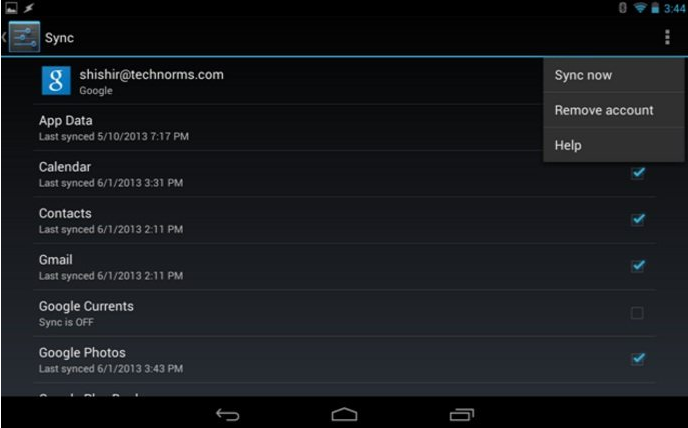
Step 5. Tap on Remove account option.
Step 6. It will remove your Google account from your device.
Step 7. Now you have to add Google Account on your device again.
Step 8. Go to settings and from there locate and click on Accounts.
Step 9. Here click on Add account option.
Step 10. Now click on Google account, It will ask you to fill mail id and password for your Google account.
Step 11. Save it.
Now once again you have successfully added Google account on your system. After closing setting now check if unfortunately Google play store has stopped fix or not.
Method 6 – By resetting your device to factory version.
If all the above methods didn’t work for you and still Google play services keeps stopping, then the last rescue for you is resetting your Android device to factory version.
To reset your device follow the steps:
Step 1. Open the setting of your device.
Step 2. Now here find Backup and Reset option and click on it to open.
Step 3. You will see an option factory data reset, click on it. It will reset your device to the factory version.
After this, your device will automatically restart. Now you can setup all your accounts, but remember before resetting your device take a full backup of your data and application. As resetting will clear all the information from your phone memory, so if you don’t want your data to be lost take backup of your data.
That’s all. We hope now you will not face unfortunately Google play services has stopped mi4i on your device. You can write to us in below comment section any time if you have any problem.



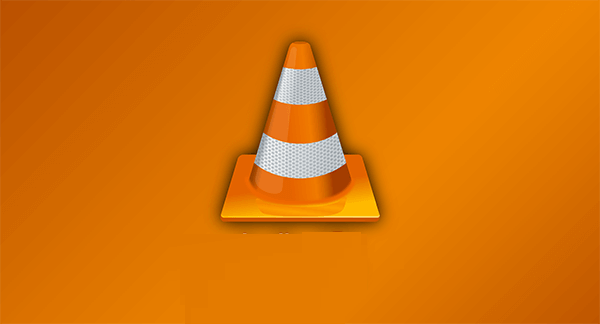
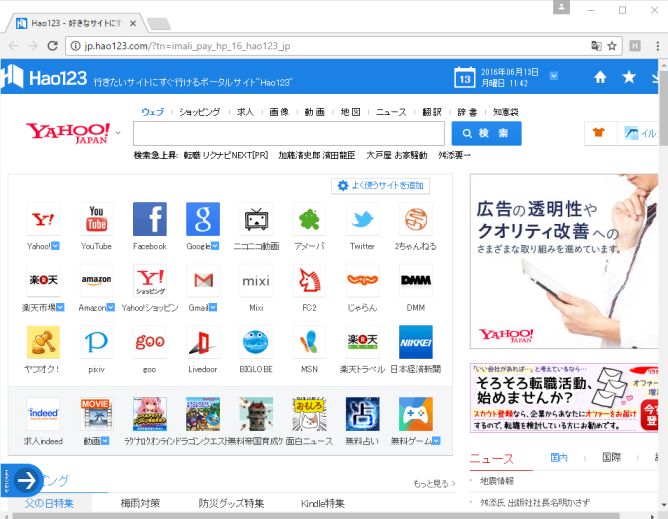
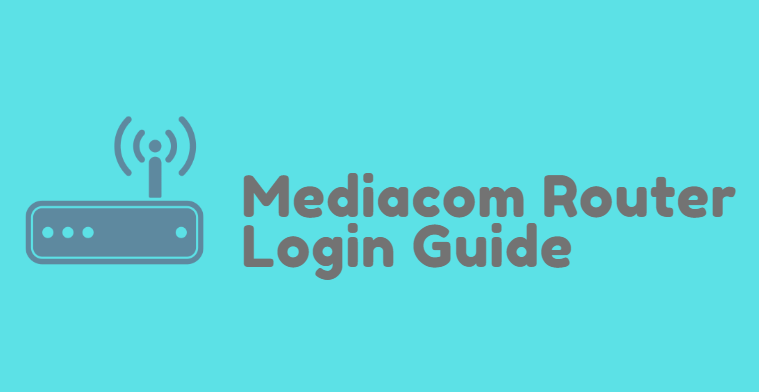

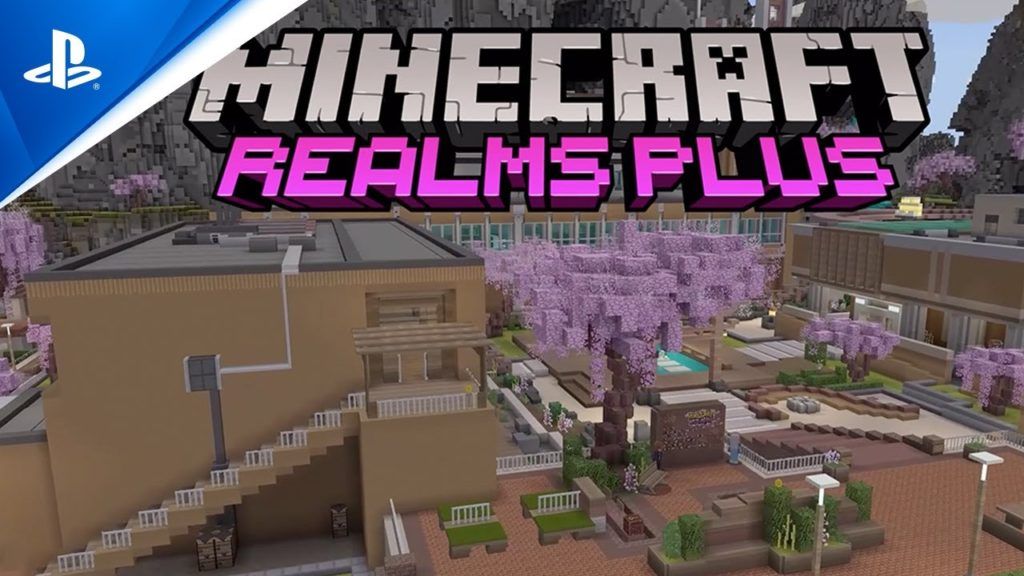
Tried all, nothing happened
Ok we will check for more solutions. Wait for some time.
I have also followed the instructions given and still the problem is there.. please assist as its becoming annoying and fustrating. i have a galaxy J2