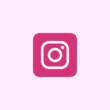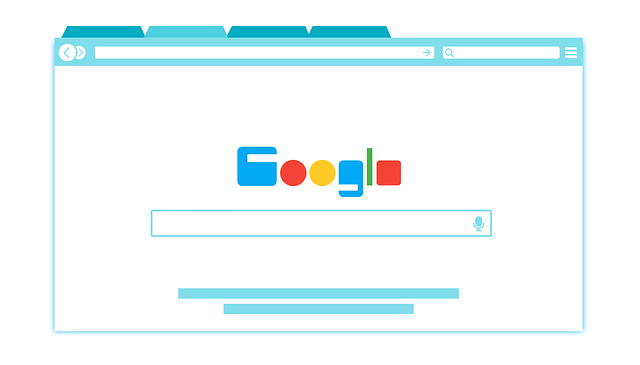Gmail is inarguably the most used and most popular mailing service out in the world. Gmail has launched an offline mode for people all across the globe. The new offline feature does not require the internet to read or respond to and also search Gmail messages. This offline feature will be considered essential for people living in hilly areas where the towers are rather worn away or not yet erected. It will be useful, especially for people living in areas with a patchy internet connection.
According to the Google Support page, users will be able to read, reply to, and search for Gmail messages even when there is no internet connection or when their device is not connected to the internet thanks to the new offline capability.
Before stepping into the steps, you must keep in mind that Google quoted that Gmail offline will work on Google Chrome and will only work when you are taking offline mode in use through normal mode and not the incognito mode.
Here’s how you can turn on Gmail offline
You will need Chrome at first on your desktop or laptop. Having chrome is necessary for the feature to work, if you do not have it we suggest you download it. Also, use the chrome in normal mode and not in the incognito mode, as it would make the usage impossible.
Moving onto the steps:
- First, visit mail.google.com
- After you have reached the site, then go to the Gmail offline settings through the settings option.
- Once you’ve touched the cogwheel, select “view all settings” from the menu that appears.
- After seeing all settings, go to offline, which is tenth on the list, just after the option of advanced and before the option of themes.
- When you go to offline, you will see the option of enabling offline mail, tick in the box.
- Gmail will then show you the new settings that you have unlocked by checking in the enable offline mail box.
- You can then further select the days of emails that you wish to sync with your Gmail.
- Google will then show you the storage remaining on your computer, and would also provide you with an option of keeping offline data on your computer. You also have the choice of deleting all offline data from your PC.
- After choosing your desired option, you can further click on the ‘save changes’ option and your offline Gmail will be activated.
Now you are good to go and can use your Gmail without the internet wherever you are. You can basically be sitting in the hills and still get your mails and reply to your boss without any further ado. You are safe from all kinds of tragedies that might become a barrier in the important interactions that your boss might have with you or you might have with your own employees.
THINGS TO KEEP IN MIND
The administrator’s permission would be required for work or school accounts.
All Gmail users now have access to the offline capability, and Google suggests users bookmark the page for quick access. Users will have to ask the administrator to activate offline settings if they plan to use Gmail with a business or school account.
How to turn it off?
- Click on Google Chrome on your device.
- At the top right, click on “More” and then tap on “Settings.”
- Go on Advanced then click on Privacy and security select Content settings then click on Cookies.
- Click on “See all cookies and site data” and then click on “Remove all”
- Finally, click on Gmail’s offline settings and uncheck the “Enable offline mail” option
BENEFITS
- Enables you to use Gmail when away.
- During strikes when the internet connection is distorted you can take in use the offline option.
- Comes in handy in places where the internet connection is patchy.
- Would avoid any miscommunication due to no internet.
- Better for security purposes.