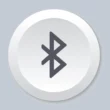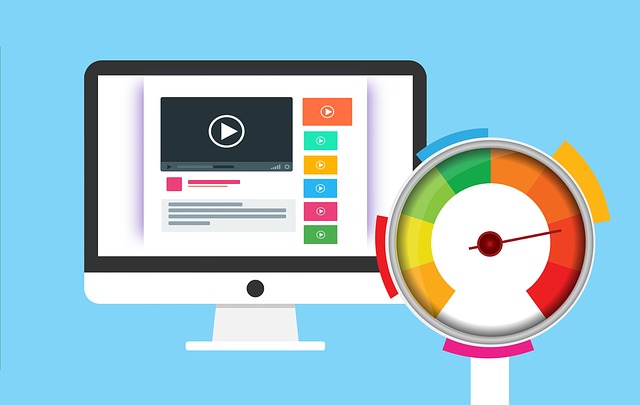In this world of USB drives, Disc drives are getting out of trend very fast. But if you own a PlayStation console, you must have a pile of those containing your favorite games. Today we are discussing how to fix unrecognized disc PS4 issue.
One of the biggest disadvantages of disk drives is that they are very easy to damage and more than often the optical drive is unable to read them. This issue can be even more frustrating when you plan to play your favorite game and the disk drive doesn’t respond.
In this guide, I will talk about the possible reasons behind the disk drive not working. We will also see how to fix unrecognized disc ps4 the fastest way. So let’s buckle up!
Why is PS4 Disc not Reading
Before we jump to the solutions, it’s important to find out what is causing the disk drive failure. Unfortunately, in this case, it’s not easy to locate the exact reason until you start troubleshooting.
There can be a number of reasons why your console is unable to recognize the disk. Many times, it can recognize but is unable to read the data from the disk and play the game/video. Here are the possible reasons why it’s happening:
1. Problem with the Disk
This is the most common reason behind PS4 Pro unrecognized disc issues. As I stated at the beginning of the article, these physical disks are very easy to damage and have a certain life span. Once you’ve used them enough, they may stop working. Also, if they’ve been exposed to dust or scratches, there are chances that your console’s optical drive will not be able to read them.
2. Problem with the PS4
An unexpected error on the console may also stop the disk drive from recognizing the disc. This may happen due to several reasons. For example, if you leave your console running for a long period of time, power fluctuation, etc. This may happen due to a software error as well.
3. Problem with Optical Disk Drive
Another common reason is the hardware issues with the optical disk drive. It’s a fragile component inside your PS4, containing a little lens, and can sustain damage easily.
4. Other Problems
If your PS4 has been exposed to extreme conditions such as low temperatures, heat, moisture, or water, it may malfunction and completely stop reading the optical disks.
PS4 Unrecognized Disc Fix
Let’s see how we can fix the ps4 disc not reading issue:
1. Check the Error Code
To figure out whether it’s a hardware or software-related issue, check the error code which is shown on the screen. PS4 always shows an error code related to a particular problem. Take note of it and check on the internet or on Sony’s PlayStation website. Once you figure out the nature of the issue, you can continue troubleshooting.
2. Keep Your Discs in Good Condition
The best way to avoid this situation is to keep your discs in good physical condition. Keep them in a smooth bag where there is no chance of them getting scratched. Clean the disc using a disc cleaner chemical and let it dry for a few seconds before using it. If your discs are too old, consider getting new ones.
3. Restart Your PS4
It’s a good idea to restart your console if you keep facing a similar issue. Press the power button and shut down your PS4. Unplug all the power cords and USB cables. Wait for 30-40 seconds and connect them again. Turn the console on and check whether it’s able to read the disc or not.
4. Check for Software Update
It’s always a good idea to check for software updates. Sometimes, your console is missing important firmware updates and may stop working partially. The best way to check for updates is to do it in safe mode. Take the following steps:
- Press the power button until the console is shut down. Wait until the power indicator is blinking to ensure it’s completely off.
- After a few seconds, press and hold the power button until the console beeps twice. The usual difference between the two beeps is around 5-7 seconds.
- Connect the PS4 controller via USB and press the PlayStation button.
- Your console will boot in safe mode. With the help of the controller, select Update System Software.
- Wait until all the updates have been downloaded and installed.
- Reboot the console, insert the disc and check if it’s working.
5. Contact Sony Care
If, unfortunately, none of the above solutions work, you might want to contact Sony customer care and get your console checked for any serious hardware damage. In case your optical drive is damaged, you will have to get it replaced.
In the GGSel online store, you can buy a PS Plus subscription for a comfortable pastime in your favorite games.
Conclusion
Disc drives are hard to maintain and extremely difficult to keep intact. They have a limited life and every now and then, you may see such problems. The best way to avoid this problem is to try to keep them in excellent condition.
I hope this guide was able to explain how to fix unrecognized disc ps4 issue. If you are unable to locate the problem, take your console to the nearest Sony center.