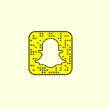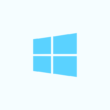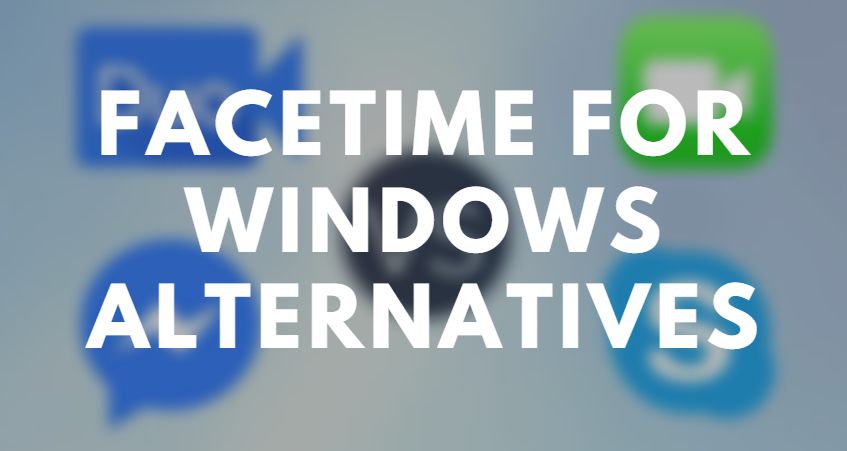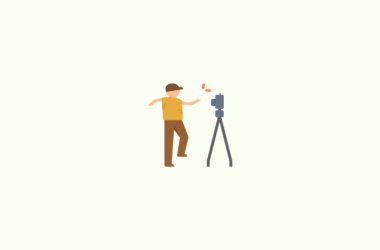We often find ourselves in social settings where we don’t want other people to delve into our private conversations. You could very well be at a café with your friends or at a cousin’s wedding when someone asks to see your phone. They could very easily take a look at all your conversations on Facebook.
This is a very unwanted and uncomfortable situation and though there aren’t any ways by which you can stop them from looking into your device, you can still protect your own privacy. Facebook, inarguably the most popular social networking site offers its own messaging application called Messenger.
Now, Messenger also includes an archive option so that you can save your important and private conversations for your own eyes and it is particularly easy to use it for your own benefit. The trouble arises when you have to look for all these conversations that you’ve archived. In this Guide, we will try our best to cover all the trouble that comes with hiding and un-hiding conversations on Messenger.
Editor’s recommendation
How to hide messages on Messenger
Before we look into the details of how to find hidden messages on Messenger, let’s go through the steps of how to archive/hide chat conversations on the app.
In order to archive/hide a chat on your phone:
- Open the messenger app or the screen from the Facebook app.
- Long-press on a conversation until a smaller menu opens on the screen.
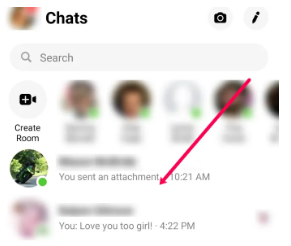
- You’ll see a list of options displayed; select the ‘Archive’ option from the list. You can also just swipe left or right on the name of the particular person.
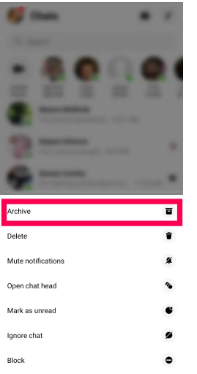
- Once you’ve selected the option, you’ll find that the conversation is no longer visible.
To archive/hide a chat on your desktop:
- Open Facebook.com and click on the Messenger option at the top right. You will be able to see your previous conversations.
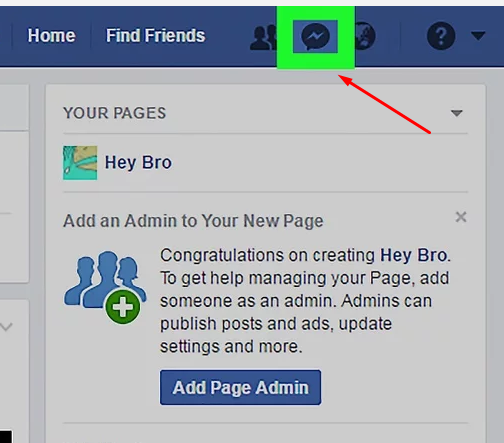
- Click on the settings icon present next to the name of the person whose chat you want to archive.
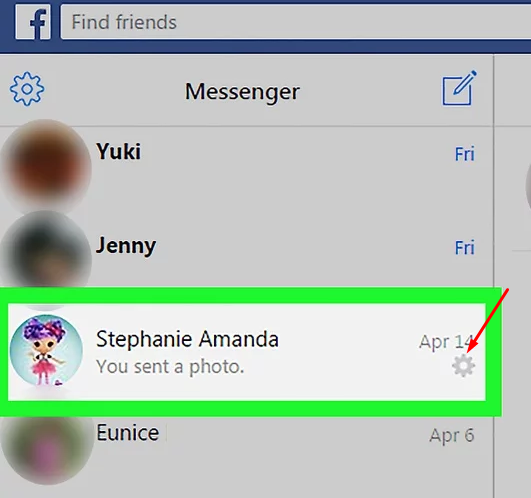
- Select the ‘Open on Messenger’ option from the menu.
- Now that the Messenger screen has opened on your desktop, again select the three dots option next to the name of the person whose chat you want to archive.
- Select the ‘Archive’ option.
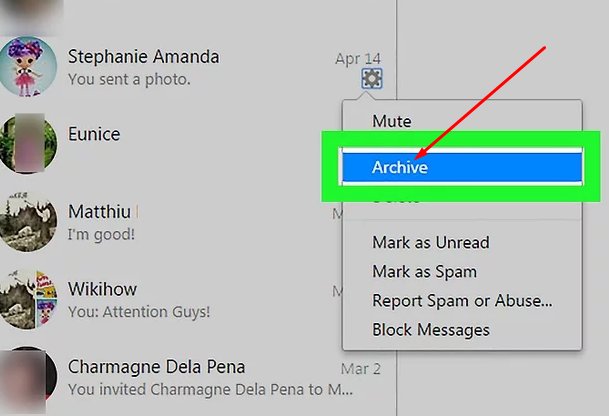
Now that you’re familiar with how to hide messages on Messenger, we shall provide all the different methods using which you can find hidden messages on Messenger.
To find hidden messages on Messenger on your phone:
- Open Messenger and make sure that you’re logged in your profile.
- Click on the icon displaying your profile picture present at the top of the screen.
- A new screen opens up. Click on the ‘Archived Chats’ option present among all the options displayed.
- Tap on the chat you want to unhide and long press on the conversation.
- Choose the ‘Unarchive’ option from the new menu displayed on the screen. The conversation is now visible again.
To find hidden messages on Messenger on your desktop:
- Open the Messenger screen in a similar way as described under ‘To archive/hide a chat on your desktop’.
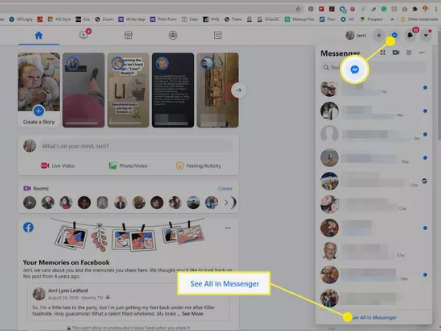
- Click on the settings icon present next to the ‘Chats’ subheading.
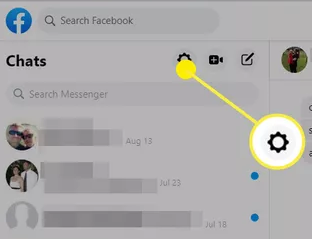
- When a drop down menu appears, select ‘Hidden Chats’ from it.
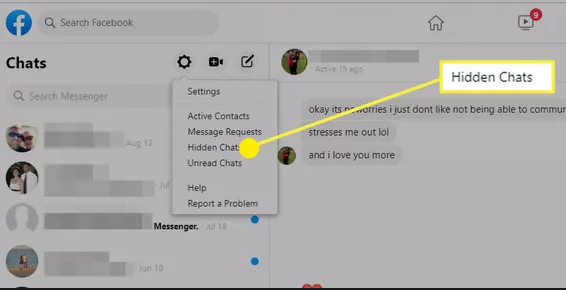
- You will see all your archived chats on the window. Click on the three dots beside the chat you want to unarchive and select ‘Unarchive’ option from the list that appears. The conversation is now unarchived.
Thus, now you know how to Unhide Messages on Messenger. You can also use some other ways to view your archived conversations on the application. Here are all the alternative ways you can use to Unhide Messages on Messenger.
Alternative ways to Unhide Messages on Messenger:
- Searching for the conversation in the search box: You can easily find your archived/hidden conversation by typing in the name of the person in the Search box. It displays the particular chat and you can easily unarchive the chat by sending a text to the concerned person/group.
- Check the spam or filtered message folders or message requests to see hidden/archived messages. You can also navigate to archive and unarchive a chat from there and your desired conversation will stand unarchived.
Summary– We have described all the ways you can find hidden messages on messenger. It is a very easy action and all your important conversations can easily be made private!