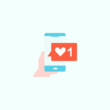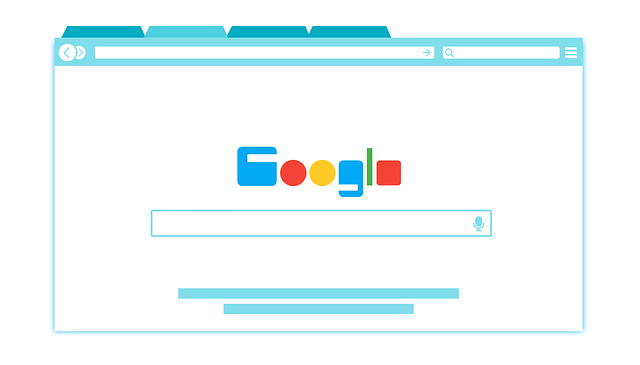Have you ever wondered how to trace the whereabouts of your hard earned cell phone if you end up misplacing it? What if it gets stolen? Is it possible for you to find out its location in the same way they show in those cool spy movies? Well this guide will make it easier for you. You can easily trace your phone’s location with this method known as pinging. This brings us to the question: What is pinging? which let you ping a cell phone and it’s exact location so you can get your phone back.
Meaning of pinging: is it of any use?
Just as a router makes it easier to share data packets between two devices; pinging means to send a data packet to a network location, and receive a response in turn. It’s like a boomerang or echo feature. Now comes the discussion about whether it is useful for the average cell phone user or not? We’ll say yes.
As common users don’t have the ability or clearance required to trace cell phones like professionals in the business, they can legally make use of the easy form of pinging in their time of need.
Whereas most professionals can find out a person’s exact location, get details about the mobile device, the number, and the person that it is registered to with authorized software programs; common laymen can use the less serious form of pinging to trace their devices just in case they lose them.
Sounds pretty doable? We’ll tell you how.
Guide to Ping a Cell Phone Location for Free.
Get access with the help of the Phone Company
All cell phone service provider companies have access to the location details of cell phones they are connected to. If you didn’t know it before, there is a default trigger of sorts in all iOS and Android supported phones. The parent cell phone service provider companies can always find out the location and GPS status of their devices.
The option is usually accessible under the “Location Services” tab which can be found from the Settings menu on your phone. This information is not shared by your service provider.
When you switch to a new service provider, the baton is passed on and the information is transferred for them to safe keep. Therefore, the information is available as long as you continue using the services of any particular service provider.
Sometimes you need to root your device to get additional tracking features and even some apps ask you to do it.
Want to know how this sort of tracking works? Notice all the cell phone towers near you. Your services are provided through the help and by using these towers as a medium, they obviously have to have your location in order to continue providing these services. 911 operators, as well as service station operators have legal access to location software.
For example, when you reach out to avail the services provided by 911, this is exactly how they pinpoint your location. Thus all the above mentioned ways are totally legal and used by authorised companies to find out your location.
Pinging a phone with Access from the user
In case you do find yourself in unwarranted trouble, remember at all times that it is totally illegal to ping up someone’s phone without their permission. You might not even be allowed access to it as it is a serious breach of privacy and might end up going to jail as it is regarded as a felony.
Only ping up somebody’s phone if they come up to you to help them find it, or allow you access to it. There are broadly two ways in which you can do the above mentioned task. If you want to ping your own phone then these methods will be useful for you as well.
To ping up a cell phone device, you can either use Google Maps or the Command Prompt on your computer. Let’s discuss the details.
1) Ping a Cell Phone using Google Maps.
Google Maps is that one app which all of us have downloaded on our cell phones. It provides the easiest access to the location of a cell phone. Once you have acquired the access of the owner, head to the Google Maps on their phone.
Make sure that their version is updated to keep up with the latest features and you’re ready to go.
- Tap on the Vertical bar that has the three dots to open up the Settings Menu on their app.
- Select the option that has “Share Location” written on it. A dialog box appears on the screen.
- Select the “Let Friends know where you are” option and tap on “Get Started”.
- The Get Started dialog box has a number of options mentioning different time periods. These range between an hour and until you manually turn the feature off.
- Pick the option “Until you turn this off” for maximum uninterrupted access. If you require it only for a particular period of time then you must pick accordingly.
- Now click on the three dots again to get the list of apps through which you can receive the information. There are multiple options present which allow you to also select other people and link their email address to have the information delivered.
- All that is left to do is to open your phone again and repeat the steps to have your live location shared as well.

2) Ping a Cell Phone using Command Prompt.
If you haven’t figured already from the term ‘Command Prompt’, this technique is only viable with an Android device. The iOS does not support this feature.
As all devices with an active internet connection, a cell phone also has an IP address. If your computer and cell phone are on the same IP network, and using WiFi, it is easy to ping your cell phone.
This method is technical in the sense that it requires you to type certain commands on the Command Prompt application available on your pc. Other than that, it is pretty easy to follow. Just make sure that you have the IP addresses of both your phone and your computer.
The steps are:
- Click on the Windows key available on your keyboard and select the ‘R’ key right after. The Windows key is the one resembling the original Microsoft Windows logo sign.
- You will find that the Run window opens up on the screen.
- Type “cmd” in lowercase in the search box provided. Now press enter.
- Once the Command Prompt window opens up, type “ipconfig” on the screen and press enter key. You’ll find that a series of numbers pop up on the screen. The IP address of the device is also included within these numbers.
- Another way to find the IP address of your device is to just plainly search for it on your preferred browser. Typing “What’s my IP?” will easily bring up the desired results along with the name of your service provider.
- Now that you have the IP address of your device, you can continue using Command Prompt. Type in “ping” on the screen and enter the IP address of your cell phone. A ping will immediately be sent to your phone.
You can also find out if the ping was sent successfully or not because it will display the same on the screen. If you see two or three lines signifying the reply received by your phone then you have succeeded in your mission.
If it displays that the ping timed out then you just have to try a little bit more. If you receive an error when you are trying to ping the cell phone, you should consider restarting your computer first, or restarting your cell phone. Either way, the error is not bound to persist.
You can also consider rebooting your wireless router as the problem may be caused by the IP address.
While this can be a way to find out whether your device is connected to internet service or not, this does not bring up the location of said device. However, without some experience or knowledge in the technical field, it is impossible to understand what is being pinged in the form of data packets.
Thus, we have explained the two methods among thousands which can be used to ping a cell phone. Remember that it is absolutely impossible to ping a cell phone using the above mentioned methods if you don’t have access to the phone itself. We hope you found the information you were searching for.